Jira Integration
Integrating Jira with TestQuality
Setting up a Jira Link
Setting up a Jira Link
- Log in to JIRA as a user with 'Jira Administrator' permissions.
- In JIRA, Choose the Jira icon top left () Jira settings Products. Select Application Links in the left menu.
- In the field, 'Enter the URL of the application you want to link', enter any URL, e.g. http://web.testquality.com/ and click Create new link. You'll get a warning that 'No response was received from the URL you entered'. Ignore it and click Continue.
- On the first screen of the Link applications dialog, enter anything you want in the fields. However, make sure you ctick the Create incoming link checkbox.
JIRA Issue and Requirement Test Management integration with TestQuality
- The next screen of the Link applications dialog is important and where you enter the Test Quality details. Set it to the following values:
Consumer name: Test Quality
Public Key
MIGfMA0GCSqGSIb3DQEBAQUAA4GNADCBiQKBgQCw1qpd8ymF0j3EmcgDUBbrErCrbwEQwBNXVGXmrsdMiJlgCcFQzv7auSYW/vvPqthGRnOpE4FoDs5CbXxadhM/iBOP9pL2Zv7jpsetDYW13/cWjMcyKBbPJaWhSqJvbX91Yu5dOC4AOt9RRB3AWDyFqqr9PT4mrxbdwRgW+DYa1wIDAQAB
JIRA Issue and Requirement Test Management integration with TestQuality
Click Continue.
That's it! You've now configured the TestQuality OAuth consumer in JIRA. Users will be asked to Authenticate with JIRA when using JIRA functionality in TestQuality.
That's it! You've now configured the TestQuality OAuth consumer in JIRA. Users will be asked to Authenticate with JIRA when using JIRA functionality in TestQuality.


